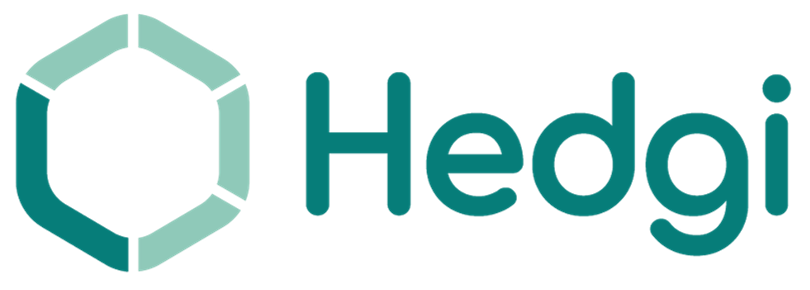How do I categorize transactions? How does Hedgi AI?
Hedgi combines personalized rules and advanced AI to swiftly categorize transactions for efficiency and accuracy.
Transactions are sorted into three types:
- “No Match” – requires manual categorization
- “Single Match” – suggested category to review and accept
- “Multiple Matches” – choose the best category fit
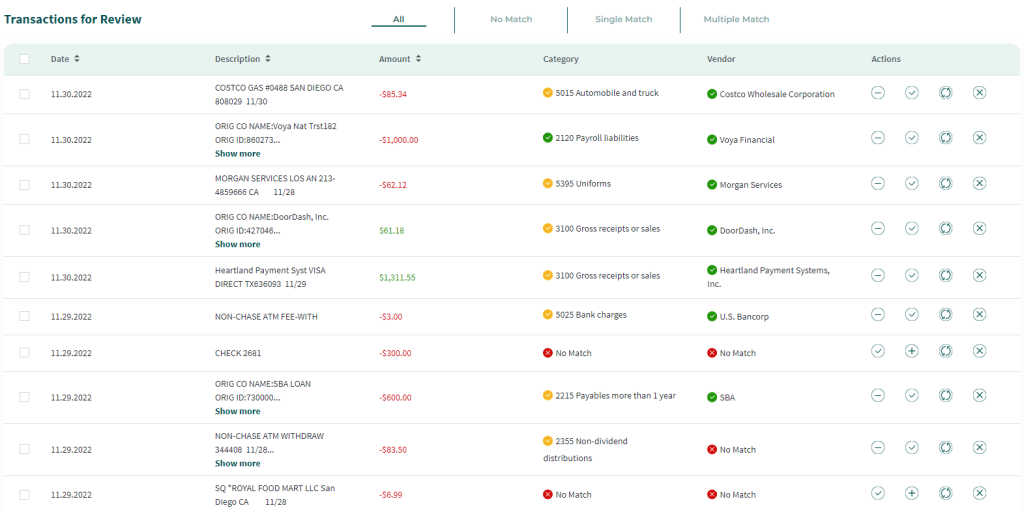
This flexible system allows customized categorization aligned to your needs:
- Swiftly approve Hedgi’s categorized suggestions
- Thoroughly review and manually categorize each transaction
- Select from multiple potential category matches
With the “Actions” tab, efficiently validate or assign categories tailored to your preferences.
Hedgi expedites categorization with automation while empowering manual oversight for precision. Experience seamless, customized transaction categorization with a system designed around your workflow.
Intelligent automation and human-centered control combine for categorization that is both streamlined and personalized on your terms.
Split a Transaction
Hedgi’s “Split Transaction” tab enables you to divide purchases across multiple categories or expense accounts. This is ideal when a transaction covers both personal and business costs.
To split a purchase:
- Allocate amounts to each applicable category
- Add descriptions explaining the purpose
- Ensure the split totals equal the transaction amount
- Click “Apply” to save the segmented transaction
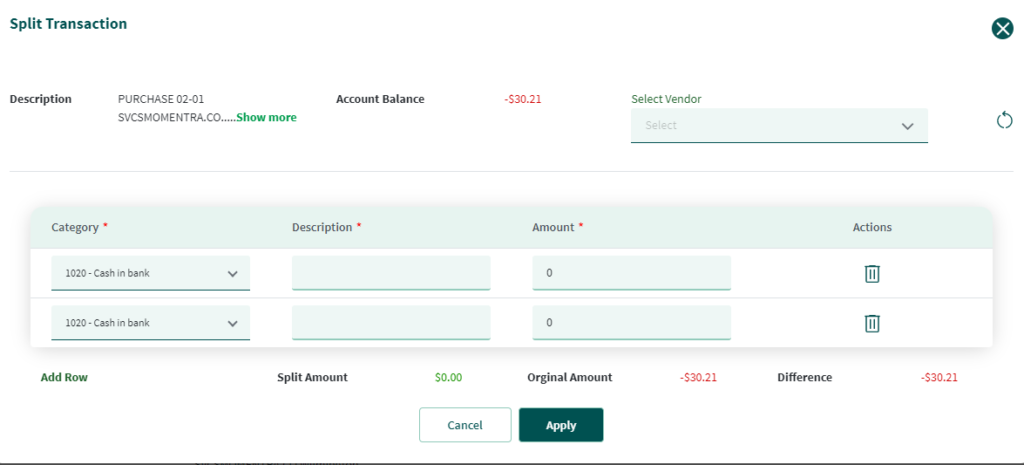
With this intuitive feature, you can:
- Seamlessly categorize mixed-use expenses
- Assign specific amounts to relevant categories
- Improve context with clear segment descriptions
- Confidently categorize complex transactions
Hedgi makes it easy to divide expenses for precise categorization. The split transaction functionality helps you cleanly organize tangled purchases into logical components.
Streamline your categorization workflow. With Hedgi’s robust tools, complex categorization is simple, clear, and accurate.
Creating a Tag
Hedgi’s “Create a Tag” tab lets you tag transactions for simplified tracking and categorization. Tags act as handy labels to group related expenses.
Key features:
- Add new tags or use existing ones
- Assign tags to applicable transactions
- Group transactions by themes, projects, etc.
- Click “Save” after adding tags to finalize
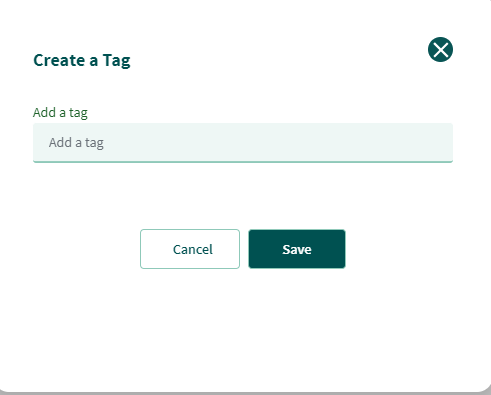
Benefits include:
- Enhanced organization of expenses
- Streamlined categorization of related items
- Improved tracking based on custom groupings
- Efficient management tailored to your needs
With flexible tagging, Hedgi enables you to tailor transaction organization and oversight to your workflow.
Simplify expense management with customizable organization. Hedgi equips you with tools to categorize, track, and manage transactions your way.
Undo Categorization
If you mistakenly categorize a transaction in Hedgi, you can easily undo and fix it:
- Go to “Reviewed” and find the miscategorized transaction
- Click the “Actions” tab for that transaction
- Select the circular arrow button to undo the categorization
- The transaction moves back to “Unreviewed”
- Accurately recategorize the transaction
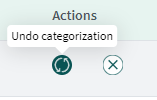
With this streamlined process, you can:
- Quickly identify the transaction needing change
- Instantly undo the incorrect categorization
- Seamlessly send it back for recategorization
- Re-assign the right category with ease
Rectifying categorization errors is simple and fast in Hedgi. A few clicks undo mistakes so you can get transactions properly categorized.